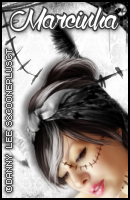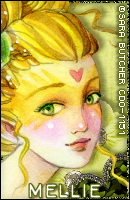FOREVER IN LOVE TUTORIAL
**Click to see original size**
Tutorial written by Marcia Salgado on October 31th, 2015
for those who have a working knowledge of PSP.
Any resemblance to any other tutorial is coincidental.
Do not copy and paste this tutorial anywhere on the net.
If you want to translate please ask first.
****************************************
Material:
Tube: "Fall Colors" by Vi Nina, you can purchase it here
do not use without the proper #license.
PTU Kit "Fall Colors" by Bibi's Collection, you can purchase it here
Plugin: DSB Flux > Blast
Font: Century Cothic
****************************************
--> Remember to save often and use my tag as reference if necessary. Use a Drop Shadow of your preference on layers.
1. Create a new image 851x315.
2. Open BIBI-FALL COLORS PAPERS (9). Copy and paste as new layer. Move it up until the end of the paper. Open BIBI-FALL COLORS PAPERS (8). Copy and paste as new layer. Blend Mode: Saturation.
3. OPen BIBI-FALL COLORS ELEMS (119). Copy and paste as new layer. Move it way left. Show only half ot it. Apply filter DSB Flux > Blast. Settings below. Blend Mode: Burn.
4. Open BIBI-FALL COLORS ELEMS (61). Resize 50%. Mirror. Copy and paste as new layer. Move it a little up and way left.
5. Open BIBI-FALL COLORS ELEMS (66). Resize 50%. Free Rotate: Right-40. Copy and paste as new layer. Move it to left.
6. Open BIBI-FALL COLORS ELEMS (22). Resize 25%. Copy and paste as new layer. Move it down and way to the left. er PSP versions) and on tool options mark Position X: -77,00 and Position Y: 129,00. This step place your apple on the same place of mine.
7. Open BIBI-FALL COLORS ELEMS (117). Resize 35%. Mirror. Click on Deform Tool (or Pick on newer PSP versions) and on tool options mark Position X: 5,00 and Position Y: 92,00. This step is to make sure your dove will be on top of your profile picture.
8. Open BIBI-FALL COLORS ELEMS (106). Copy and paste as new layer. Move it way right. Show only half of it.
9. Open BIBI-FALL COLORS ELEMS (113). Resize 50%. Copy and paste as new layer. Move it a little to right.
10. Open BIBI-FALL COLORS ELEMS (88). Copy and paste as new layer. Move it down.
11. Add a new layer. Select all. Fill with #d3ccb4. Contract > 8. Delete. Low the layer opacity to 50.
12. Open your tube. Resize if needed. I used Mirror on mine. Copy and paste as new layer. Move it down and to right. You may want to re-arrange all elements to better fit your tube.
13. Add a new layer. Fill it with black. Contract > 2. Delete.
--> Add your copyright info (no URL by Facebook TOU) and license#. Add your name. Save as PNG.
--> Sometimes I had to change my Timeline size to 846x313 because when I add it to Facebook the image has extra pixels and do not fit perfectly. So try this size if the same is happening to you.
----------------------------------------------------------------------
Here is how I made my Picture Profile: