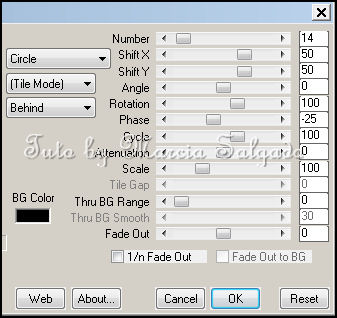INNOCENT HAPPINESS TUTORIAL
Tutorial written by Marcia Salgado on March 26th, 2016
for those who have a working knowledge of PSP.
I'm using PSP9 to create my tuts.
Any resemblance to any other tutorial is coincidental.
Do not copy and paste this tutorial anywhere on the net.
If you want to translate please ask first.
****************************************
Material:
Tube and Kit belong to a STORE COLLAB PACK
called EASTER MORNING COLLAB
You can get it free with a purchase or you can buy it directly too.
Please do not use any tube without the proper credit and license.
Tube used "Easter Morning" by Mariel and
Kit used "Easter Morning" by Chili Designz
Font: Theodista Decally
****************************************
--> Remember to save often and use my tag as reference if necessary. Use a Drop Shadow of your preference on layers.
1. Create a new image 700x550. All extra spaces will be removed on the end.
2. Open CHILI_DESIGNZ_EasterMorning_frame5. Resize 75%. Copy and paste as new layer. Next elements you need to place around the frame.
3. Click on bottom layer. Open CHILI_DESIGNZ_EasterMorning_deco2. Resize 67%. Flip. Copy and paste as new layer. Move it up.
4. Open CHILI_DESIGNZ_EasterMorning_greenery3. Resize 40%. Mirror. Copy and paste as new layer. Move it to right and place it behind the frame.
5. Open CHILI_DESIGNZ_EasterMorning_deco4. Resize 40%. Copy and paste as new layer. Move it up and to left.
6. Open CHILI_DESIGNZ_EasterMorning_flower3. Resize 55%. Flip. Copy and paste as new layer. Move it down and to left. Duplicate. Free Rotate: Right-90. Move it a little up and more to left. When you satisfied with their places use merge down.
7. Click on frame layer. Select inside it and expand the selection by 5. Add a new layer and move it below the frame layer. Open CHILI_DESIGNZ_EasterMorning_paper5. Copy and paste into selection. Deselect.
8. Open CHILI_DESIGNZ_EasterMorning_sparkle4. Resize 50%. Copy and paste as new layer. Move it to right and keep it inside the frame. Blend Mode: Luminance (L).
9. Open CHILI_DESIGNZ_EasterMorning_butterflies. Resize 30%. Copy and paste as new layer. Move it a little to left and a little up. Keep it inside the frame. Blend Mode: Luminance (L).
10. Open CHILI_DESIGNZ_EasterMorning_house. Resize 30%. Copy and paste as new layer. Move it down and to left. Keep it inside the frame. Blend Mode: Luminance (L).
11. OPen CHILI_DESIGNZ_EasterMorning_fence. Resize 20%. Copy and paste as new layer. Move it down and to right. Place it on right side of the little house. Duplicate ad move it more to right. Merge down. Keep it inside the frame. Blend Mode: Luminance (L).
12. Open CHILI_DESIGNZ_EasterMorning_grass2. Resize 20%. Copy and paste as new layer. Move it down and to left. Keep it inside the frame. Blend Mode: Luminance (L).
13. OPen CHILI_DESIGNZ_EasterMorning_deco7. Resize 20%. Copy and paste as new layer. Move it down and to left. Keep it inside the frame. Blend Mode: Luminance (L).
14. Open CHILI_DESIGNZ_EasterMorning_rabbit. Resize 20%. Mirror. Copy and paste as new layer. Move it down and place it in front of the little house. Keep it inside the frame. Blend Mode: Luminance (L).
15. Click on frame layer. Open CHILI_DESIGNZ_EasterMorning_heart. Resize 40%. Copy and paste as new layer. Move it down and place over the frame bottom border.
16. Open CHILI_DESIGNZ_EasterMorning_grass. Resize 40%. Copy and paste as new layer. Place it on right side of the purple heart.
17. Open CHILI_DESIGNZ_EasterMorning_flower2. Resize 60%. Mirror. Copy and paste as new layer. Move it to right and place it over the frame border.
18. Open CHILI_DESIGNZ_EasterMorning_ribbon. Resize 50%. Copy and paste as new layer. Move it up and to right. Place it over the frame border and the previous flower bunch.
19. Open CHILI_DESIGNZ_EasterMorning_deco6. Resize 60%. Move it a little down and to left.
20. Open CHILI_DESIGNZ_EasterMorning_bird. Resize 20%. Copy and paste as new layer. Place it on the little tree trunk.
21. Open CHILI_DESIGNZ_EasterMorning_bow2. Resize 20%. Copy and paste as new layer. Place it over the bird brunch and tree junction to hide it.
22. Open CHILI_DESIGNZ_EasterMorning_chicken, CHILI_DESIGNZ_EasterMorning_chicken2, CHILI_DESIGNZ_EasterMorning_egg, CHILI_DESIGNZ_EasterMorning_egg2, CHILI_DESIGNZ_EasterMorning_egg3 and CHILI_DESIGNZ_EasterMorning_egg8. Resize 20%. Copy and paste them all as new layer. Place them around the little tree base.
23. Open your tube. Resize it. Copy and paste as new layer. Move it down and to right. Rearrange all elements to better fit your tube.
24. Crop > Merged opaque and get rid of all extra space.
--> Add your copyright info and license#. Add your name and save as PNG.