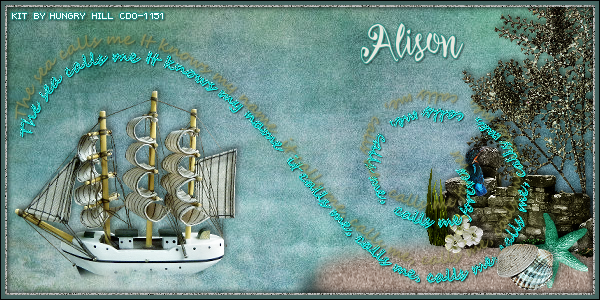MOST WANTED TUTORIAL
Tutorial written by Marcia Salgado on July 23th, 2015
for those who have a working knowledge of PSP.
Any resemblance to any other tutorial is coincidental.
Do not copy and paste this tutorial anywhere on the net.
If you want to translate please ask first.
****************************************
Material:
Tube: "Piratka" by Natalia NZ, you can purchase it here
do not use without the proper #license.
PTU Kit "Pirate Skull" by Devilish Dezines, you can purchase it here
Font: CK Pirate Hand
****************************************
--> Remember to save often and use my tag as reference if necessary. Use a Drop Shadow of your like.
1. Create a new image 700x700.
2. Open element24. Resize 85%. Copy and paste as new layer.
3. Open element40. Resize 87%. Copy and paste as new layer.
4. Open element31. Resize 89%. Copy and paste as new layer.
5. Open element10. Resize 70%. Flip. Copy and paste as new layer. Move it down left. Duplicate, leave it in same place. Duplicate again and move it to right.
6. Open element21. Resize 40%. Mirror. Copy and paste as new layer. Move it down right.
7. Open frame2. Resize 75%. Copy and paste as new layer. Select inside the frame. Expand > 5. Add a new layer. Move it under the frame layer.
8. Open paper2. Copy and paste into selection. Keep selected.
9. Open paper4. Copy and paste into selection. Blend Mode: Overlay. Keep selected.
10. Open your tube, resize if needed. Copy and paste as new layer. Place it inside the frame. Invert the selection. Hit delete. Select all. Selections > Clip to canvas. Image > Crop to selection.
11. Click on first layer, should be the frame layer. Open element32. Resize 60%. Copy and paste as new layer. Move it to right.
12. Open element18. Resize 10%. Mirror. Free Rotate: Left-25. Copy and paste as new layer. Place it over the tree. Duplicate. Mirror. Move it to another place on tree.
13. Open element42. Resize 40%. Copy and paste as new layer. Move it down right. Duplicate. Mirror. Place it over the first one a little down.
14. Open element43. Resize 30%. Copy and paste as new layer. Move it down right.
15. Open element14. Resize 35%. Copy and paste as new layer. Move it up left. Place it over the frame border.
16. Open element3. Resize 40%. Copy and paste as new layer. Move it down left.
17. Open element27. Resize 50%. Free Rotate: Right-90. Copy and paste as new layer. Move it down left.
18. Open element41. Resize 20%, Copy and paste as new layer. Move it down right. Place it over the stones.
19. Open element11. Resize 35%. Copy and paste as new layer. Move it down a little to right.
--> I made an extra step. Create a rectangle at the very bottom of the tag, click on follow elements layers and click delete to clean: element24, element40 and element31.
--> Resize if wanted. Add your copyright info and license#. Add your name and save as PNG.