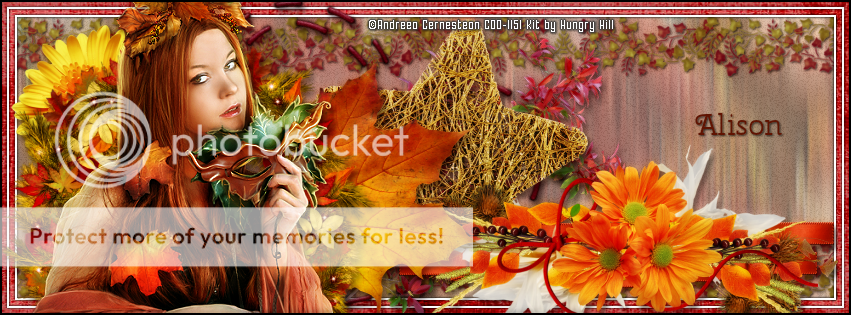SWEET XMAS TUTORIAL
Tutorial written by Marcia Salgado on December 12th, 2016
for those who have a working knowledge of PSP.
I'm using PSP9 to create my tuts.
Any resemblance to any other tutorial is coincidental.
Do not copy and paste this tutorial anywhere on the net.
If you want to translate please ask first.
****************************************
Material:
Tube: "Xmas Candy" by Lysisange, you can purchase it here
do not use without the proper #license.
PTU Kit "Mishel 2" by Rieneke Designs, you can purchase it here
Plugin: MuRa's Meister
Font: Novelia
****************************************
--> Remember to save often and use my tag as reference if necessary. Use a Drop Shadow of your preference on layers.
1. Create a new image 650x650.
2. Open RD-Mishel2-element (17). Resize 30%. Copy and paste as new layer. Apply MuRa's Meister > Copies > Encircle with settings below:
3. Open RD-Mishel2-element (48). Resize 45%. Copy and paste as new layer. Move it up and to right. Duplicate. Mirror. Flip. Move this layers below the frame layer.
4. Open RD-Mishel2-element (3). Resize 45%. Copy and paste as new layer. Move it down and to right. Duplicate. Mirror. Flip.
5. Open RD-Mishel2-element (41). Resize 50%. Copy and paste as new layer. Move it up and to left. Duplicate and move it a little up and a little to right. Merge down. Duplicate. Mirror. Flip.
6. Open RD-Mishel2-element (49). Copy and paste as new layer. Move it way down. Duplicate. Flip.
7. Open RD-Mishel2-element (13). Resize 50%. Copy and paste as new layer. Move it up and to right. Duplicate. Mirror. Flip.
8. Click on frame layer (should be the first one).
9. Open RD-Mishel2-element (27). Resize 30%. Copy and paste as new layer. Apply MuRa's Meister > Copies > Encircle with settings below:
10. Open RD-Mishel2-element (47). Resize 75%. Copy and paste as new layer.
11. Open RD-Mishel2-element (12). Resize 50%. Copy and paste as new layer.
12. Select inside the golden frame. Expand > 5. Add a new layer and move it below the frame layer.
13. Open RD-Mishel-paper (4). Copy and paste into selection. Deselect.
14. Click on golden frame layer. Open RD-Mishel2-element (8). Resize 50%. Copy and paste as new layer. Move it down and to left. Keep it over the frames border. Duplicate. Mirror.
15. Open RD-Mishel2-element (33). Resize 50%. Copy and paste as new layer. Move it a little up.
16. Open RD-Mishel2-element (45). Resize 65%. Copy and paste as new layer.
17. Open RD-Mishel2-element (31). Resize 50%. Copy and paste as new layer. Move it a little down and cover the bottom part of xas tree and the middle of the golden branches.
18. Open your tube. Resize. I mirrored mine. Copy abd paste as new layer. Move it to right. You may want to re-arrange some elements to better fit your tube.
19. Use Crop > Merged Opaque to get rid of all extra spaces.
--> Add your copyright info and license#. Add your name and save as PNG.