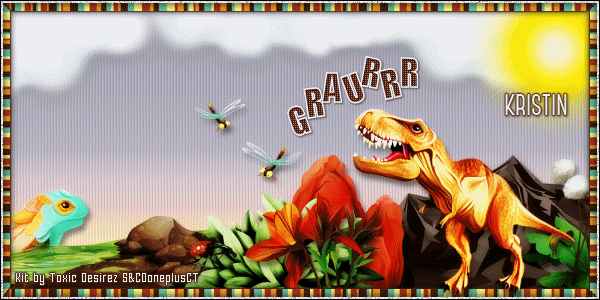Tutorial written by Joanne Salgado on March 15th, 2017
for those who have a working knowledge of PSP.
I'm using PSP9 to create my tuts.
Any resemblance to any other tutorial is coincidental.
Do not copy and paste this tutorial anywhere on the net.
If you want to translate please ask first.
****************************************
Material:
Tube: "Pebbles Dino" by KiwiBG, you can purchase it here
do not use without the proper #license.
PTU Kit "Yebba Debba" by Toxic Desirez, you can purchase it here
Font: 2Peas Mister Giggles
****************************************
--> Remember to save often and use my tag as reference if necessary.
1. Open a new image 650x550
2. Open element 'Kristin - Yebba Debba - Filmstrip' copy and paste as new layer. Resize 80%. Duplicate. Rotate 15. Move this layer below the frame layer.
3. Open element 'Kristin - Yebba Debba - Volcano' copy and paste as new layer. Resize 50%. Mirror. Move this layer below the duplicate layer. Arrange it to the top left.
4. Open element 'Kristin - Yebba Debba - Tracks' copy and paste as new layer. Resize 70%. Flip. Arrange it to bottom.
5. Open paper 'Kristin - Yebba Debba - Paper 11' copy and paste as new layer. Resize 30%. Arrange it inside the right square from the duplicate. Clean outside.
6. Open paper 'Kristin - Yebba Debba - Paper 1' copy and paste as new layer. Resize 30%. Arrange it inside the next square. Clean outside.
7. Open paper 'Kristin - Yebba Debba - Paper 8' copy and paste as new layer. Resize 30%. Arrange it inside the next square. Clean outside.
8. Open paper 'Kristin - Yebba Debba - Paper 12' copy and paste as new layer. Resize 30%. Arrange it inside the last square. Clean outside.
9. Open element 'Kristin - Yebba Debba - Pond' copy and paste as new layer. Move this layer above the duplicate layer. Clean outside the frame.
10. Open element 'Kristin - Yebba Debba - Sun' copy and paste as new layer. Resize 50%. Arrange it to the right.
11. Open element 'Kristin - Yebba Debba - Hill' copy and paste as new layer. Resize 60%. Arrange it inside the frame. Clean outside.
12. Open element 'Kristin - Yebba Debba - Cactus' copy and paste as new layer. Resize 40%. Move this layer above the frame layer. Arrange it to the bottom right.
13. Open element 'Kristin - Yebba Debba - Flower 1' copy and paste as new layer. Resize 20%. Arrange it to the bottom right.
14. Open element 'Kristin - Yebba Debba - Tree 1' copy and paste as new layer. Resize 50%. Arrange it to the left.
15. Open element 'Kristin - Yebba Debba - Leafy Bush' copy and paste as new layer. Resize 20%. Arrange it to the bottom left.
16. Open element 'Kristin - Yebba Debba - Cracked Eggs' copy and paste as new layer. Resize 15%. Arrange it to the bottom left.
17. Open element 'Kristin - Yebba Debba - Pebbles' copy and paste as new layer. Resize 20%. Mirror. Arrange it to the bottom left.
18. Open your tube. Copy and paste as new layer. Resize as needed and arrange it to the right.
19. Open element 'Kristin - Yebba Debba - Dinosaur 4' copy and paste as new layer. Resize 30%. Arrange it to the bottom right.
20. Open element 'Kristin - Yebba Debba - Rocks' copy and paste as new layer. Resize 30%. Arrange it to the bottom left.
21. Open element 'Kristin - Yebba Debba - Plant 2' copy and paste as new layer. Resize 20%. Arrange it to the bottom left.
22. Add shadow as you prefer.
23. Add copyright. Add name. Save as PNG.