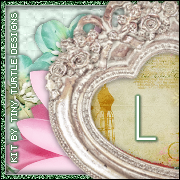ROMANTIC TUTORIAL
Tutorial written by Marcia Salgado on June 10th, 2015
for those who have a working knowledge of PSP.
Any resemblance to any other tutorial is coincidental.
Do not copy and paste this tutorial anywhere on the net.
If you want to translate please ask first.
****************************************
Material:
Tube: "Bride" by Di-Halim, you can purchase it here
do not use without the proper #license.
PTU Kit "Promise" by Bibi's Collection, you can purchase it here
Alpha "Promise" by Designs By Sue, you can purchase it here
Mask: Dee's mask, DD_VMask_6, here
Font: Amaldemo
****************************************
--> Remember to save often and use my tag as reference if necessary. Used the Drop Shadow: 1-1-50-5 (not always in black) in most layers.
--> The elements placements are chosen to be used with my tube, if you are using a different one you may want to arrange them to better fit yours.
1. Create a new image 650x650. Open BIBIROMANTICBRIDE ELEM (81). Resize 50%. Copy and paste as new layer. Move it up and right.
2. Open BIBIROMANTICBRIDE ELEM (116). Resize 40%. Copy and paste as new layer. Move it down and right.
3. Add a new layer and fill it with #cf636c. Apply Dee's mask. Merge group. Noise: Gaussian-50-Monochrome.
4. Open BIBIROMANTICBRIDE ELEM (50). Resize 50%. Copy and paste as new layer. Move it down.
5. Open BIBIROMANTICBRIDE ELEM (5). Resize 50%. Copy and paste as new layer. Move it up and left.
6. Select inside the frame. Expand > 2. Add a new layer. Open BIBIROMANTIC BRIDE PAPER (7). Copy and paste into selection. Move this layer below frame layer. Open your tube close up. Resize if needed. Copy and paste as new layer. Place it inside the frame. Invert selection. Delete. Deselect. Blend Mode: Luminance (Legacy). Low the opacity layer to 34. Select all. Selections > Clip to canvas. Image > Crop to selection.
7. Add the mar2015_greenborder as new layer, it's ready below, just click and save. Open it, copy and paste as new layer and place it inside the frame.
8. Click on first layer, should be the frame layer. Open BIBIROMANTICBRIDE ELEM (52). Resize 70%. Copy and paste as new layer. Move it to right.
9. Open BIBIROMANTICBRIDE ELEM (112). Resize 50%. Copy and paste as new layer. Move it to right.
10. Open BIBIROMANTICBRIDE ELEM (56). Resize 40%. Copy and paste as new layer. Move it to right.
11. Open BIBIROMANTICBRIDE ELEM (1). Resize 50%. Copy and paste as new layer. Move it to right.
12. Open Alpha PROMISE, select one by one letters P, R, O, M, I, S and E. Resize them 70% and copy and paste each one as new layer. Arrange them to form the word PROMISE and merge them together.
13. Open your tube, resize if needed. Copy and paste as new layer. Move it to left.
--> Resize if wanted. Add your copyright info and license#. Add your name and save as PNG.