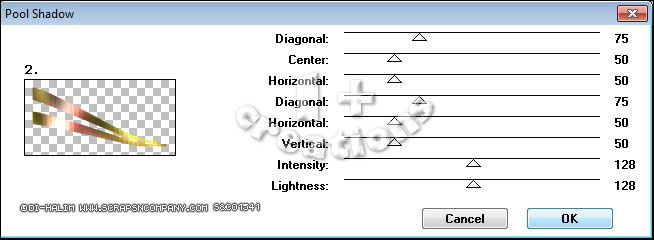GREENARY TUTORIAL
Tutorial written by Marcia Salgado on April 11th, 2015
for those who have a working knowledge of PSP.
Any resemblance to any other tutorial is coincidental.
Do not copy and paste this tutorial anywhere on the net.
If you want to translate please ask first.
****************************************
Material:
Tube: "Gala" Di-Halim, you can purchase it here
do not use without the proper #license.
Plugin: Greg's Factory Output Vol. II
Font: TriacSeventyone
****************************************
--> Remember to save often.
1. Create an new image 600x300. Open your tube and copy and paste as new layer. Place the part wurg the color you want to have as background. Select all. Selections > Clip to canvas. Image > Crop to selection. Apply MuRa's meister > Copies > Wall Paper (Rotate).
2. Adjust > Blur > Motion Blur > 0,100. Repeat. Apply Motion Blur again using now: 90,100. Do it again using: 265,100. Rename it BASE. Duplicate. Effects > Distortion Effects > Pixelate: 18,1 (Symmetric not marked). Rename it PIXELATE. Duplicate. Click on PIELATE layer. Select all. Contract > 15. Delete. Keep selected. Add a new layer. Fill with white. Contract > 15. Delete. Rename it BORDER. Change blend mode to Soft Light and low the opacity to 60. Invert selection. Click on Copy of PIXELATE and delete. Change blend mode to Soft Color.
3. Click on BORDER layer. Select it. Add a new layer. Fill with #331a00. Contract > 1. Delete. Deselect. Rename it NOISE. Duplicate it twice. Apply Noise: Gaussian, 100, Monochrome on all three layers, do not use Edit > Repeat. Add shadow to all three layers too. Drop Shadow: 1-1-85-2-Black. Leave Copy (2) of NOISE and Copy of NOISE invisible.
4. Add your close up as a new layer. Change blend mode to Luminance (Legacy) and low the opacity to 32 (or use one that fits your tube). Select all. Selections > Clip to canvas. Contract > 30. Invert selection. Delete.
5. Add a new layer. Custom Selection: Top-120, Right-600, Bottom-170, Left-0. Fill with white. Deselect. Effects > Distortion Effects > Warp: H-(-75), V-100, Size-100, Strenght-(-30). Repeat. Mirror. Duplicate. Free Rotate: Right-10. Effects > Image Effects > Offset: H-(-15), V-55, Transparent. Select all. Contract > 30. Invert selection. Delete. Deselect. Merge down. Change blend mode to Soft Light and low the opacity to 60. Select it and click on Copy of PIXELATE layer and Promote ro Selection. Click again in Copy of PIXELATE and delete. Drop Shadow: 0-0-70-10-Black.
6. Click on Promoted Selection layer. Rename it POOL SHADOW. Duplicate it twice. Click on Copy (2) of POOL SHADOW layer. Apply Greg's Factory Output Vol. II > Pool Shadow:
7. Leave Copy (2) of POOL SHADOW layer invisible. Click on Copy of POOL SHADOW layer, applly the same filter using:
8. Leave Copy of POOL SHADOW layer invisible. Click on POOL SHADOW layer, same filter using:
9. Click on first layer. Add your tube and place it on right side of the tag. Duplicate. Gaussian Blur > 4 and change the blend mode to Solft Light. Add a suitable shadow on the original tube layer. Add your copyright info and license# if necessary. Add a new layer. Fill it with #454109. Select all. Contract > 2. Delete. Noise: Gaussian, 100, Monochrome. Drop Shadow: 0-0-70-10-Black. Add your name. I'm using TriacSeventyone, size 48. Drop Shadow: 1-1-85-2-Black. Change the blend mode to Soft Light.
ANIMATION PART
1. PSP -> Edit > Copy Merged. Animation Shop -> Edit > Paste as new animation.
2. PSP -> Let invisible NOISE and POOL SHADOW and turn visible Copy of NOISE and Copy of POOL SHADOW. Edit > Copy Merged. Animation Shop -> Edit > Paste > After current frame.
3. PSP -> Let invisible Copy of NOISE and Copy of POOL SHADOW and turn visible Copy (2) of NOISE and Copy (2) of POOL SHADOW. Edit > Copy Merged. Animation Shop -> Edit > Paste > After current frame.
4. In Animation Shop select the first frame and Edit > Select all. Animation > Frame properties > 18.